0xGame2023 oh-my-linux 技术分析
· 阅读需 4 分钟
将我的 profile-builder 项目实际应用在 CTF 题目中的例子
首先,先分析镜像的内核信息:
randark@memory-forensic:~$ vol -f oh-my-linux.mem banner
Volatility 3 Framework 2.0.1
Progress: 100.00 PDB scanning finished
Offset Banner
0x4f000200 Linux version 5.10.0-21-amd64 (debian-kernel@lists.debian.org) (gcc-10 (Debian 10.2.1-6) 10.2.1 20210110, GNU ld (GNU Binutils for Debian) 2.35.2) #1 SMP Debian 5.10.162-1 (2023-01-21)
0x58ecc240 Linux version 5.10.0-21-amd64 (debian-kernel@lists.debian.org) (gcc-10 (Debian 10.2.1-6) 10.2.1 20210110, GNU ld (GNU Binutils for Debian) 2.35.2) #1 SMP Debian 5.10.162-1 (2023-01-21)
通过内核信息,可以定位到 Debian 5.10.0-21-amd64 的 deb 发行包文件:
Index of /debian-security/pool/main/l/linux
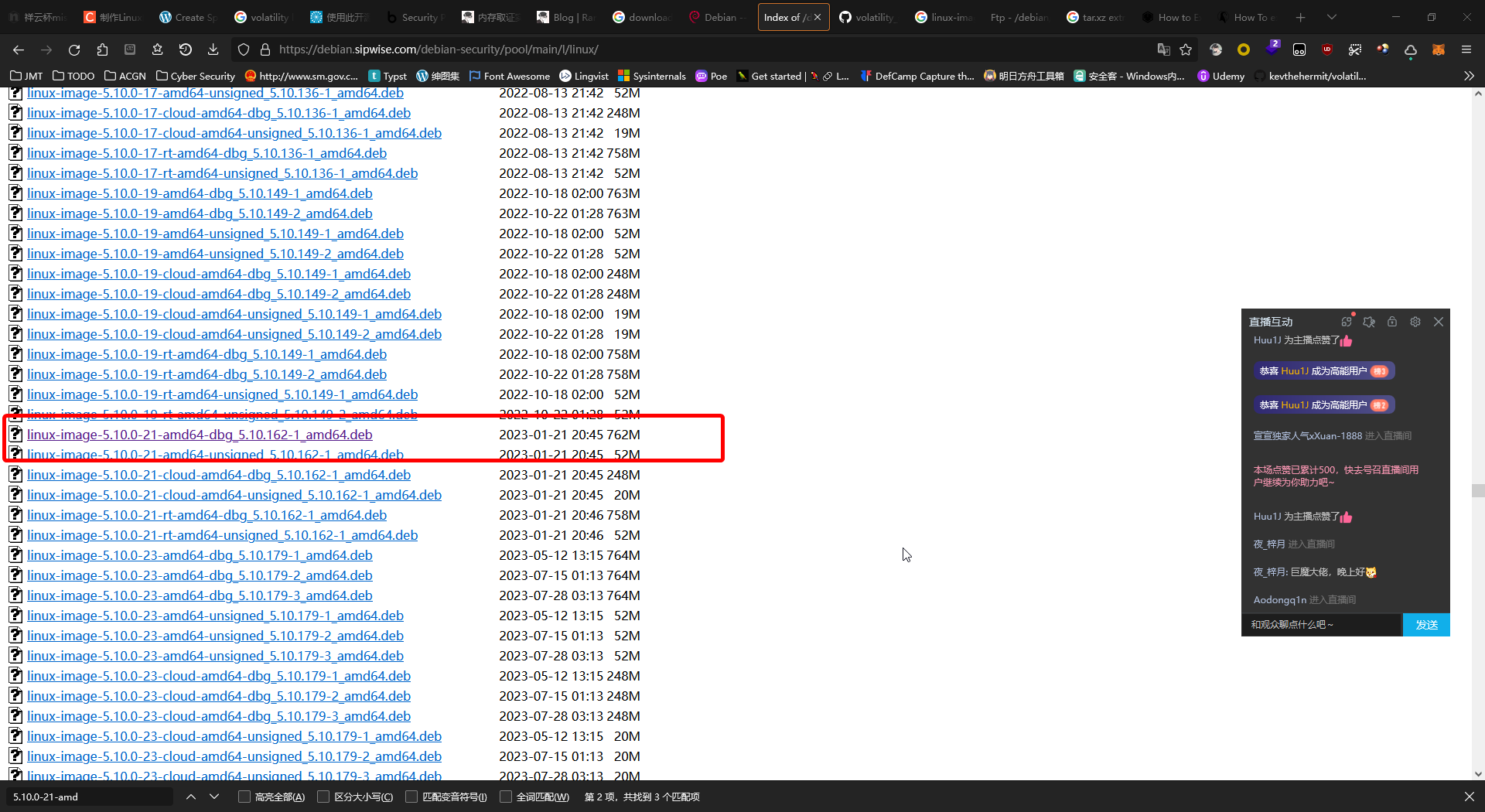
下载下来后,将其作为 tar.xz 文件进行解压缩,得到 data.tar 文件,解压缩制作符号表需要的文件:
randark@memory-forensic:~/linux-image$ tar -xvf data.tar ./usr/lib/debug/boot/
./usr/lib/debug/boot/
./usr/lib/debug/boot/System.map-5.10.0-21-amd64
./usr/lib/debug/boot/vmlinux-5.10.0-21-amd64
然后开始制作符号表文件
randark@memory-forensic:~$ ./dwarf2json linux --system-map ~/linux-image/usr/lib/debug/boot/System.map-5.10.0-21-amd64 --elf ~/linux-image/usr/lib/debug/boot/vmlinux-5.10.0-21-amd64 > linux-image-5.10.0-21-amd64-dbg_5.10.162-1_amd64.json
randark@memory-forensic:~$ sudo mv linux-image-5.10.0-21-amd64-dbg_5.10.162-1_amd64.json /usr/local/lib/python3.10/dist-packages/volatility3/symbols/linux/
尝试使用符号表进行分析:
randark@memory-forensic:~$ vol -f oh-my-linux.mem linux.pslist
Volatility 3 Framework 2.0.1
Progress: 100.00 Stacking attempts finished
PID PPID COMM
1 0 systemd
2 0 kthreadd
3 2 rcu_gp
4 2 rcu_par_gp
6 2 kworker/0:0H
8 2 mm_percpu_wq
9 2 rcu_tasks_rude_
10 2 rcu_tasks_trace
11 2 ksoftirqd/0
12 2 rcu_sched
13 2 migration/0
14 2 kworker/0:1
15 2 cpuhp/0
17 2 kdevtmpfs
18 2 netns
19 2 kauditd
20 2 khungtaskd
21 2 oom_reaper
22 2 writeback
23 2 kcompactd0
24 2 ksmd
25 2 khugepaged
43 2 kintegrityd
44 2 kblockd
45 2 blkcg_punt_bio
46 2 edac-poller
47 2 devfreq_wq
48 2 kworker/0:1H
49 2 kswapd0
50 2 kthrotld
......
成功实现 Volatility3 加载符号表,并分析镜像
如果要使用 Volatility2 进行分析的话,需要使用 linux-header,linux-image 等相关软件包进行编译,为了不影响主机环境,以及懒得开虚拟机的话,可以使用 docker 进行编译:
CTF-Archives / profile-builder
编译后,应该会在 ./docker/data 目录下得到编译好的 dwarf 文件,即可开始组装适用于 Volatility2 的配置文件
# 这里用的 System.map 文件,为上面拆 deb 包得到的
randark@memory-forensic:~$ zip Debian_5.10.0-21-amd64_profile.zip module.dwarf ~/linux-image/usr/lib/debug/boot/System.map-5.10.0-21-amd64
randark@memory-forensic:~$ mv Debian_5.10.0-21-amd64_profile.zip ./volatility2/volatility/plugins/overlays/linux/
randark@memory-forensic:~$ python2 ./volatility2/vol.py --info | grep Profile | grep Linux
Volatility Foundation Volatility Framework 2.6.1
LinuxDebian_5_10_0-21-amd64_profilex64 - A Profile for Linux Debian_5.10.0-21-amd64_profile x64
LinuxUbuntu_6_2_0-35-generic_profilex64 - A Profile for Linux Ubuntu_6.2.0-35-generic_profile x64
成功制作并在 Volatility2 中加载了配置文件,并工作正常
randark@memory-forensic:~$ python2 ./volatility2/vol.py -f oh-my-linux.mem --profile=LinuxDebian_5_10_0-21-amd64_profilex64 linux_bash
Volatility Foundation Volatility Framework 2.6.1
WARNING : volatility.debug : Overlay structure cpuinfo_x86 not present in vtypes
WARNING : volatility.debug : Overlay structure cpuinfo_x86 not present in vtypes
Pid Name Command Time Command
-------- -------------------- ------------------------------ -------
1014 bash 2023-02-25 15:45:08 UTC+0000 echo $SHELL
1014 bash 2023-02-25 15:45:23 UTC+0000 echo "Bash doesn't feel as good as zsh"
1014 bash 2023-02-25 15:45:27 UTC+0000 echo "lol"
1014 bash 2023-02-25 15:45:29 UTC+0000 zsh
读取 zsh 的历史记录,就能知道怎么解题了
randark@memory-forensic:~$ cat a1
: 1677339944:0;echo $SHELL
: 1677339951:0;sudo apt install curl
: 1677340139:0;sh -c "$(curl -fsSL https://gitee.com/mirrors/oh-my-zsh/raw/master/tools/install.sh)"
: 1677340199:0;echo $SHELL
: 1677340205:0;echo "nice"
: 1677340215:0;mv mysecretflag1.zsh-theme ~/.oh-my-zsh/themes
: 1677340217:0;ls
: 1677340222:0;vim ~/.zshrc
: 1677340268:0;source ~/.zshrc
: 1677340271:0;ls
: 1677340299:0;zip -o flag2.zip flag2.txt -P $SHELL
: 1677340311:0;rm -rf flag2.txt
: 1677340315:0;ls
: 1677340324:0;G1v3m3F14ggg3
: 1677340335:0;echo "lol"
: 1677340354:0;sudo ./avml oh-my-linux.mem
